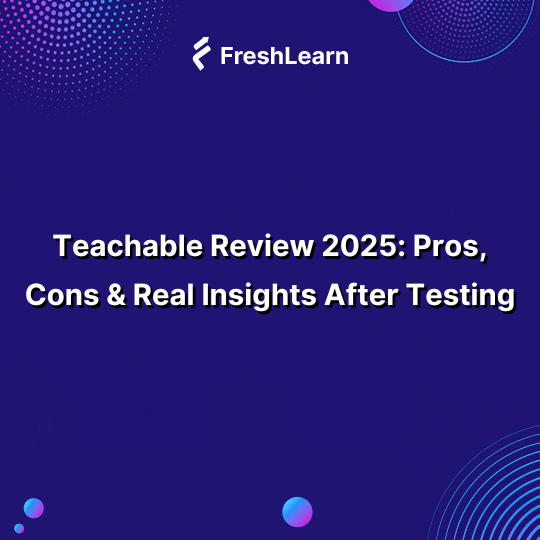
Last Updated: June 2025
I’ve spent the past few weeks building, adapting, and testing courses inside Teachable, and here's my honest Teachable Review based on that experience.
I am confident in saying that it’s still a solid online course platform, but the long-term value in 2025 depends entirely on how fast you plan to grow.
If you're launching your very first digital product and just want something that works, Teachable can absolutely do the job.
But if you're building a scalable brand, coaching program, or digital school with multiple products… you’re going to hit a few frustrating walls sooner than you expect.
One creator put it bluntly:
“I have a course on Teachable. It's a nice platform, but I have to market it myself… so it's just sitting there collecting monthly fees from me.”
Below is a quick overview of where Teachable stands in 2025.
Teachable Key Features – At a Glance
Why You Should Trust This Review
Let me start with something real. When I first signed up for Teachable, I wasn’t just trying to “explore a platform.” I was looking for something I could actually build on.
Like many others, I wanted to test the waters without getting boxed in. What followed was a mix of good surprises, small annoyances, and a few dealbreakers I didn’t expect.
This Teachable review comes from that experience. Nothing here is secondhand or pulled from a press release.
I tested Teachable the same way any serious creator would: trying to launch a course, get it in front of real people, and understand where the platform helps - or holds you back.
Teachable Features Explained: What You’ll Actually Use (and Love)
Most platforms have a feature page that sounds impressive, but once you’re inside, only a few things actually matter on a day-to-day basis.
In my case, I focused on the tools that help creators do three things: launch faster, sell more, and manage less. Below is a quick rundown of the features that delivered and the ones that left me wanting more.
Here’s what each feature is supposed to help you do:
- Course Builder – Upload lessons, organize content, and get your course ready to ship.
- Drip Content – Control when students unlock each part of your course so they stay engaged longer.
- Quizzes and Certificates – Add basic assessments and reward learners with branded completion certificates.
- AI Tools – Speed up writing, outlining, or editing course content with lightweight AI helpers.
- Site & Branding Tools – Set up a basic course website and add your logo, colors, and fonts.
- Payments & Monetisation – Set up pricing, coupons, subscriptions, and handle global payments.
- Sales & Marketing Tools – Manage upsells, affiliates, and email sequences to boost revenue.
- Analytics & Reports – Track student progress, revenue trends, and course performance in one place.
- Community & Coaching – Add 1:1 coaching or community spaces to support your students beyond lessons.
Now let’s go in more detail, what actually works when you're building a real course, and where things might feel a little rough around the edges.
Starting with the one thing you’ll probably spend the most time in: the Course Builder.
1. Course Builder
This was the first part of Teachable I tested, and I’ll admit, it made a good first impression. The layout is simple; you create sections for your course, then add lessons inside each one.
One thing that stood out to me was how fast everything uploads. I added a bunch of videos back-to-back, and the system handled it without slowing down.
You don’t need to click around too much. Every change gets saved automatically, so you can focus on building instead.
That’s exactly what Ceci L, a G2 reviewer, highlighted in her review:
"It helps you create courses very easily."
I also liked the preview feature. At any point, you can see exactly what your course will look like to a student. That helped me catch small layout issues before hitting publish.
But after a while, I did feel the builder was a little too basic. You can’t really customize the layout of a lesson beyond stacking content in order. If you want to insert callouts, custom blocks, or different visual styles inside the lesson, it’s just not built for that. It works, but it’s tough.
For most creators getting started, this builder covers the basics without overwhelming you. It’s made for getting content online fast, not for building complex learning experiences.
2. Drip Content
I tried Teachable’s drip content while setting up a mini 7-day email-style course, and it did what I needed, without much setup.
You get two options: either unlock each lesson a few days after someone enrolls, or set a fixed calendar date to release the content to everyone at once. Both are easy to set and edit.
In my test, I chose the “days after enrollment” method.
For example, Lesson 1 went live on day one, Lesson 2 unlocked after three days, and the final module dropped after a week. It worked smoothly. I didn’t need to adjust anything after publishing.
One little thing I appreciated: students could clearly see which content was available and when the rest would unlock.
Teachable adds a small message like “Available in 2 days” right below the locked lessons, which helps cut down on confusion and questions. If you want, you can also turn on email reminders to allow students to know when something new is ready.
But here’s the bigger picture: this feature, while solid, sits inside a pricing setup that’s become harder to justify. A few years ago, drip content was available in cheaper plans. Today, it’s part of the higher-tier plans, and as Teachable’s 2025 pricing update shows, those tiers have gradually gotten more expensive.
One user on Trustpilot, who’d been using Teachable for a decade, shared their experience after a massive price jump:
“10 Years of 'retired plans' and forced price hikes!”
3. Quizzes and Certificates
The quiz builder inside Teachable is... fine. I used it for a few lessons just to test how far it could go, and to be honest, it works for simple stuff. You can add multiple-choice questions, decide if they’re graded or not, and even show correct answers once a student submits.
Teachable allows you to quickly check if students have watched a video or understood a key concept. It’s fast to set up and doesn’t get in your way.
But once I tried to build something more structured, like a final quiz with varied question types or even just open-ended responses, I ran into limitations fast.
The builder doesn’t support short answers, file uploads, or more interactive formats, so it feels limited if you’re trying to build an engaging assessment experience.
And I’m not the only one who felt that. One course creator on Capterra put it better than I could:
“Assessments are an important part of my curriculum, but the available quiz templates were too basic for my needs. Also, when I had questions or needed help, it took days to get a response from customer service.”
That review hit home because I also tried reaching out with a question during testing, and the reply didn’t come quickly either.
Now, certificates are a much better story.
Teachable helps you create completion certificates right inside the platform. You don’t need Canva, Google Docs, or any other extra tool. Just pick a template, plug in your course name, your logo, and you’re done.
The system automatically sends the PDF certificate to any student who completes your course (or passes a quiz, if you want to set that requirement).
One educator creator even said:
“I like the look of it and that you will be able to create certificates and allow students to track their progress.”
For me, the certificate setup was one of the smoother parts of Teachable. It’s not flashy, but it works, clean, quick, and adds a nice finishing touch to the student experience.
4. AI Tools
Teachable’s AI Hub is probably one of the more thoughtful updates they’ve added recently, and honestly, I was surprised by how helpful it turned out to be.
You can use it to generate course outlines, write lesson drafts, craft sales page copy, or even come up with quiz questions.
I tried it during my test build, and it’s more than just a headline generator. The AI actually understands how online courses are structured. It gives you organized ideas, not just random blurbs.
For example, I uploaded a few lesson titles and a short intro, and within minutes, it gave me a full course flow, lesson breakdowns, descriptions, and a rough script. I still had to go in and polish things, but it cut the prep time in half, at least.
This one moment stuck with me:
“They said it took them six months, three months, four months, eight months to create their curriculum. And I'm sitting here, and I'm like, I'm done. It took me 20 minutes.” — Stacie Bittle, creator of The Wedding and Event Planning Audit
It really landed with me because I’d just outlined a complete mini-course in under an hour. If you’ve ever tried creating from scratch, you know what kind of mental load that saves.
Here are the AI tools I found most useful:
- AI Course Outline Generator – Breaks your topic into logical lessons.
- AI Lesson Draft Generator – Writes first-draft lesson content.
- AI Quiz Generator – Creates quick quizzes based on your material.
- AI Sales Page Writer – Suggests copy for your landing pages.
None of these are perfect, and they definitely won’t replace your voice. But if your time is limited, or you just need a strong head start, they’re worth using.
5. Site & Branding Tools
Teachable gives you a basic website builder so your course can live on a branded page, but let’s set expectations right: it’s not a full website builder like Wix or Webflow.
You’re working within a fixed structure, header, body, and footer, and you can swap out blocks and text, but you’re not redesigning much beyond that.
When I built my test course, I used their default layout and added sections for testimonials, pricing, and an intro video.
It worked fine for getting something published quickly, and the page looked decent on both desktop and mobile. You can upload your logo, choose brand colors, set a favicon, and pick fonts, but that’s about where it stops.
There are no real site “themes” like you’d find in FreshLearn. You can’t choose between different layout styles or templates. You’re basically customizing one layout over and over.
That limitation is also evident in user feedback. One reviewer on Capterra put it simply:
“Teachable's website-building capabilities are really limited at this point. So, unlike their competitors, they don't offer site themes, and the page builder has limited customization options as well.”
That matches my own experience. You can definitely make something presentable, but if you want to create a highly designed, brand-forward site, you might feel boxed in. The builder does the job, but only if you’re okay with keeping things simple.
Still, for a creator who just wants to launch quickly and doesn’t need a full-blown website, it’s enough to get started.
6. Payments & Monetization
This is one area where Teachable mostly gets it right, if you're based in a supported country.
I set up payments using their default Teachable Payments option (which runs through Stripe), and within 15 minutes, everything was ready to go. I could connect PayPal, set my payout frequency, and start selling USD without needing third-party plugins. That felt solid.
You also get flexibility when it comes to pricing your course.
I tested one-time fees, monthly subscriptions, and payment plans. All worked smoothly. I even stacked a few upsells and added a 20% discount code; it felt built-in, not duct-taped together like on some other platforms.
The hiccups came when I tried exploring how payments work outside the Stripe-supported countries.
That’s when I found threads and reviews from frustrated creators using the Monthly Payment Gateway, a system where Teachable acts as a middleman to pay you.
One creator on G2 put it bluntly:
And another review I read shared something similar:
“The payment situation is long and tedious. I have money stuck in limbo, even though I’ve filled out all the required paperwork. Other platforms give faster access to funds.”
That checked out with my own research. If you're not on Teachable Payments, you could be waiting weeks to access your money, and that’s a huge deal if your business depends on fast cash flow.
Yet, I’ll give them credit where it’s due: monetization features are easy to use.
One-click upsells, automatic EU VAT handling, global currency support, and simple coupon setup, it’s all there, and it works out of the box. You don’t need to hire a tech expert or fiddle with outside tools to make sales happen.
7. Sales & Marketing Tools
When you're building and selling a course, the last thing you want is to use five different tools just to handle discounts, emails, or affiliate payouts. With Teachable, a lot of that is already baked in.
For example, I was able to add a post-purchase upsell in just a couple of clicks. No integrations, no code. I offered a short bonus class after checkout, and it fit right into the buyer’s journey without feeling forced.
Coupons are just as easy: pick a price, set a limit, and you’re ready to roll.
Email-wise, Teachable includes a simple but handy broadcast tool. You can send one-off updates or set up basic automation like welcome messages and reminders. It’s not built for heavy campaigns, but it works well for staying in touch with enrolled students.
Affiliate management is also built in, which makes it easy to track who’s driving sales and reward them properly. For anyone planning to grow through partnerships or collaborations, this saves a ton of setup time.
It’s clear that this toolkit can handle serious scale. Just look at how Funnel Gorgeous used it:
“Teachable has been an integral part of Funnel Gorgeous from the beginning. We began with one course and now have over 21,000 students and numerous courses in our school.”
Everything’s right there, from pricing and checkout setup to marketing tools and partner payouts.
8. Analytics & Reports
Teachable’s reporting dashboard keeps things pretty clear. When I tested it, I could quickly check how many students enrolled, how they were progressing through the course, and what kind of revenue each product had generated.
Everything is broken down into simple views, no need to search through tabs or download CSVs, just to see how you're doing.
Inside the admin, you’ll find sales overviews, earnings by product, and breakdowns by date.
That made it easy to spot which promotions worked and which ones didn’t. There’s also a student-level view that shows who's completed what, which is handy for spotting drop-offs or gaps in the learning journey.
If you’re running multiple courses, the filters help sort out data by product or pricing tier. And since it ties into your payment processor, you’ll see actual payout timelines and amounts without needing to jump over to Stripe.
It won’t give you funnel-level insights like tools such as Google Analytics or ConvertKit, but for everyday course tracking, Teachable’s built-in reports cover the basics well. It’s enough to run a school without flying blind.
9. Community & Coaching
The community feature feels like a quiet forum built into your course space. You can set up discussion channels for different topics, post updates, and get students to talk to each other.
It’s not flashy, but it works. Everything happens inside Teachable, so your students don’t need to jump between apps.
The coaching product is a nice bonus if you offer services like consulting or personalized feedback.
You can schedule sessions, build milestone steps for your client, and message them directly from the dashboard. I tested this by setting up a pretend coaching funnel, and it felt smooth and focused, with nothing overwhelming.
From what I saw, coaching is capped on lower plans.
If your business depends heavily on 1:1 work, you'll probably need to move up to a higher plan sooner than expected. It’s not a dealbreaker, but it’s good to know before you start building.
For creators who want to stay connected with their students or build a tighter learning community, these tools are a decent place to begin.
Not perfect, but better than starting from scratch somewhere else.
Teachable Pricing
Before choosing Teachable, take a moment to review how Teachable pricing works now. Each plan includes a cap on how many products you can publish. If you're planning to offer more than a single course, this becomes relevant quickly.
There are two billing options: monthly and yearly. Annual pricing gives you a small discount, but pricing isn’t the only thing to watch.
One of the biggest pain points with Teachable today is how often the pricing shifts, usually not in the customer’s favor. After a big jump in 2023, plans were raised again in 2025. And this wasn’t just a couple of bucks. The Builder plan, for example, jumped from $39 to $69 a month.
Worse, long-time users who've stuck with the platform for years felt caught off guard. Many saw this as a lack of loyalty to early adopters, raising prices without adding truly new features, while pushing creators to upgrade faster just to keep growing.
“Wait... from $39 to $69? That's a pretty big jump.”
Here’s a side-by-side breakdown of what each plan offers:
Hidden Costs You Should Know
A few things don’t show up clearly in the pricing tables:
- Payment processor fees apply no matter which plan you’re on. Expect to pay around 2.9% + $0.30 per transaction (higher for international payments or PayPal).
- On the Starter plan, Teachable takes an extra 7.5% cut from your revenue in addition to processor fees.
- Features like certificates, affiliate marketing, and live chat support are not available unless you’re on Builder or above.
- You don’t get access to custom roles, white-labeled branding, or advanced integrations until the Growth plan.
This pricing model is not inherently bad, but it can feel tight if you’re trying to scale quickly without bumping into upgrade walls. Always plan a year or two ahead when deciding on a tier.
Unfiltered User Reviews of Teachable
We did not want to depend just on our own experience, so we went in-depth into the reviews. From long-time users to frustrated first-timers, there’s no shortage of real stories about Teachable on the internet.
Capterra, G2, and Trustpilot paint very different pictures. Some folks praise how easy it is to launch a course. Others feel like they’ve been priced out or left hanging by support.
Here's what we found:
1. Easy to Start, Even for Beginners
A longtime user who’s been with Teachable since its early “Fedora” days shared how easy it is to launch a course, even for someone new to online teaching.
They liked that you can build a full curriculum, videos, downloads, and all, without much hassle. It’s fast, beginner-friendly, and saves hours compared to more complex platforms.
2. Covers All the Essentials
Manish S. on G2 highlighted just how much Teachable packs into one platform.
From hosting and payments to setting up learning-level content access, it ticks a lot of boxes. He especially appreciated the ability to customize email flows and pages across the student journey, from homepage to thank-you.
3. Pricing Feels High for Small Creators
One Trustpilot reviewer, running a small business, said the pricing just doesn’t make sense for solo creators trying to stay lean.
For them, $36 per month felt fairer than the current entry points, especially since most features are gated behind higher tiers.
4. Tough to Reach Support
Another user shared their frustration around the lack of live customer service.
They were asked to pay nearly $500/year but couldn't get a human to speak to before purchasing. Even after emailing and chatting, they only got automated responses.
5. Constant Plan Changes & Migration Hassles
One of the harsher reviews on Trustpilot warns new users about frequent pricing changes and platform limitations.
This reviewer ended up moving all their students off Teachable because they felt the value just wasn’t holding up anymore.
What I Like About Teachable (The Real Highlights)
When I tested Teachable, there were a few moments where I paused and thought, “Okay, that’s actually well done.” These weren’t huge, flashy features, but simple things that made building and launching easier.
Here’s what stood out to me.
It’s Genuinely Easy To Use, Even If You're Not Techy
You don’t need a technical background to figure things out.
The course builder guides you step by step, and things like adding videos, quizzes, or pages feel natural. Even the preview tool is useful, as it allows you to see your course exactly as a student would.
I’ve used other platforms that overwhelm you with buttons and settings. Teachable keeps things straightforward and easy to follow.
You Know Exactly What You’re Paying For
Each plan spells out its limits clearly, especially around the number of products you’re allowed.
There’s no hidden tier unlocking random features halfway through your build.
For example, you know up front that the Basic plan only allows 1 published course. And when you cross that threshold, it’s not a surprise, you’re shown upgrade prompts before hitting a wall.
It’s predictable, which is not something I can say for every course platform out there.
It Covers All The Course Features Must-Haves
Teachable packs in all the basics that most solo creators and small teams will need.
You can host unlimited video content, create quizzes, issue branded completion certificates, and manage drip scheduling all in one place. There’s a native checkout system, built-in affiliate tracking, and options to add upsells or coupons.
If your goal is to launch a straightforward course with solid content and basic marketing, you won’t find yourself missing core features.
It does the essentials well, even if it doesn’t go beyond them.
What I Don’t Like About Teachable (The Frustrating Bits)
Teachable has a lot going for it, but there are a few things that can trip you up, especially once you're past the beginner stage.
These aren’t just minor problems. For many creators, they become real roadblocks over time.
That 5-Product Cap Can Feel Super Limiting
This is probably the first major speed bump you’ll hit.
On the Builder plan, you’re allowed just five published products. That means five total items, whether it’s a course, a coaching offer, or a digital download. You can’t mix and match beyond that unless you start unpublishing things or jump to the Growth plan.
What makes this more frustrating is that bundles, upsells, and mini-courses count too.
So if you're someone who likes to experiment with lower-ticket offers or tiered learning paths, you'll run out of slots sooner than you think. For growing creators, it starts to feel more like a ceiling than a starting point.
The Starter Plan Doesn’t Give You Much To Work With
At first glance, $29/month might seem like a manageable entry point. But once you go in, you’ll see how stripped down it really is.
You're limited to one published product, and Teachable takes a 7.5% transaction fee from every sale, on top of your payment processor fees.
Essential tools like affiliate programs, upsells, or detailed analytics? Not available here. Even email marketing is barebones.
It’s really just a way to test-drive the platform or build a single course. If you're planning to sell more than one thing or grow your audience over time, you’ll probably feel the pinch almost immediately.
Want To Grow With Affiliates? Better Open Your Wallet
Affiliate marketing is one of the best ways to grow without spending on ads, but not on the Starter plan.
You won’t get access to affiliate features unless you're on Builder or Growth, which starts at $69/month. And there’s no halfway solution, no add-on or middle-ground tool.
That puts a strain on newer creators trying to build traction through partnerships. Many other platforms include some version of this even at lower tiers, so it feels odd that Teachable holds it back completely.
Customization Is Kind Of Stuck In 2017
Let’s talk about the design side of things. Teachable doesn’t give you much room to be creative with how your course site looks.
You can upload a logo, change your brand colors, set fonts, and add a favicon, but that’s about it.
There are no design templates, no advanced layout control, and no way to rework how your school actually feels. It’s the same basic structure for everyone, which gets the job done but lacks personality.
If your brand has a strong visual identity, you might feel boxed in. It works for launching fast, not for standing out.
Is Teachable Easy to Use?
Ease of use is one of the biggest reasons creators choose Teachable, especially those who don’t have a background in web design or course tech.
I tested it by building two different course setups, one for beginners and one for scaling, and here’s how it played out across the board.
Can You Set Up a Professional-Looking Course Without Coding?
Set up a professional-looking website
Yes, and that’s one of Teachable’s strongest selling points. You don’t need to know anything about HTML, CSS, or plugins to launch a clean-looking course.
The editor is simple: add a title, drop in your video or text, and click “save.” You can drag sections around, preview your lessons, and publish when ready.
It’s not flashy, and there aren’t many design choices, but it’s fast.
The layout is clean, mobile-friendly, and easy to read. For anyone nervous about “tech stuff,” Teachable feels more like filling out a form than building a website.
Is Uploading and Organizing Content Quick and Easy?
Mostly, yes. Uploading multiple videos or files is surprisingly fast.
You don’t need to wait for one upload to finish before starting the next, which saves a lot of time. It auto-saves your work, too, so you don’t risk losing progress.
Organizing lessons is done in a chapter-lesson structure, drag-and-drop works well, and the system doesn’t glitch. You can add downloadable PDFs, quizzes, or text right under your videos. Everything lives in one place, so you’re not jumping between tabs or tools.
The only thing I found missing was more bulk-edit tools. If you're updating 20+ lessons in one go, it can feel a little repetitive.
What Support Is Available If You Get Stuck?
Teachable offers email support across all plans, and live chat if you’re on Builder or above.
During testing, response time on email was about 24–36 hours, which is fine for non-urgent stuff, but a little slow if you're mid-launch and something breaks.
There’s also a searchable Help Center with walkthroughs, and they’ve got a community forum for peer advice.
But if you’re looking for a true hands-on setup, someone to walk you through a snag in real time, you may wish there was a more direct line of support, especially at lower-tier plans.
Teachable Integrations & Automation
Teachable connects with a wide mix of tools to help you run your course business without switching tabs or copying data manually.
You don’t need to be technical to make it all work; most of these are plug-and-play with simple toggles or copy-paste API keys.
Here’s a quick look at the native integrations you get:
- Email marketing: ConvertKit, Mailchimp, MailerLite, ActiveCampaign
- Analytics & tracking: Google Analytics, Facebook Pixel, Segment
- Payment & checkout: Stripe, PayPal, Apple Pay, Google Pay
- Automation & workflows: Zapier, Pabbly Connect
- Webinar & video tools: Zoom, Vimeo, YouTube
- CRM & data tools: Circle (for community), Google Sheets (via Zapier)
No complicated code needed, most integrations take a few minutes to set up.
Who Should Use Teachable?
Teachable is a solid pick if you want to launch your first course quickly without building everything from scratch.
It’s best for creators who:
- Teach solo or in small teams and want to avoid hiring developers or designers.
- Offer straightforward courses with videos, downloads, and certificates.
- Plan to monetize fast using one-time payments, subscriptions, or upsells.
- Don’t mind working within templates if it means launching sooner.
- Need built-in tools for compliance, progress tracking, and global payments.
It works especially well for educators, coaches, authors, and subject-matter experts who want to turn their knowledge into income without building a complex tech stack.
Who Shouldn’t Use Teachable?
Teachable won’t fit everyone. You might outgrow it fast, or get stuck early, if you:
- Need advanced design control or want to build a deeply branded experience.
- Plan to sell more than five products without jumping to higher plans.
- Lean heavily on interactive features, like advanced quizzes, assignments, or gamified lessons.
- Need full community-building tools that feel more like social platforms.
- Prefer fast, responsive human support over knowledge base articles and automated replies.
It’s also not ideal if you’re price-sensitive. Many key features, like custom branding, affiliate programs, or unlimited coaching, sit behind mid-to-high-tier plans, and the recent pricing hikes have made scaling costlier than before.
How Does FreshLearn Compare Against Teachable?
When I hit my third “upgrade required” message on Teachable, just for trying to add a bonus PDF, I knew it was time to try something else.
That something was FreshLearn.
It didn’t come with the hype. But it came with something better: zero friction.
I set up my first course, added three digital products, and launched, all in a single evening. No limits, no warnings, no checkout headaches. That alone made me pause and think, “Why is this not what more people are using?”
Let me break it down in plain terms.
What is FreshLearn?
FreshLearn is an all-in-one platform for creators who want to build courses, launch digital products, sell memberships, and even run their own storefront, all under one roof.
Best course creator and seller platform
It’s built to be lean but powerful. You’re not stuck behind pricing walls. You don’t need five different tools to run your business. And the setup doesn’t take a week.
What makes FreshLearn stand out is how much it gives you upfront: unlimited products on all plans, built-in affiliate management, deep customization options, and modern checkout tools that just work. You’re not charged extra for features that should be standard.
Key Features – Side-by-Side
Who Is It Best For?
FreshLearn is ideal for creators who want to scale without worrying about pricing walls. It’s especially helpful if you:
- Offer multiple types of products (courses, digital files, memberships)
- Care about brand control and a modern user experience
- Don’t want to upgrade plans just to unlock basics like coaching or bundles
- Need automation and built-in growth tools from the start
- Want to keep everything, email, checkout, community, in one dashboard
A Real Story – Tim Hobbs, FreshLearn Creator
Tim Hobbs, a course creator behind The Wedding and Event Planning Audit, was one of many who made the switch. He had this to say:
“FreshLearn is exactly what I needed. I’ve used Teachable, but I kept running into blocks. With FreshLearn, I was able to set up everything the way I wanted, fast. The control, the flexibility, and the support just made it a no-brainer.”
Tim Hobbs story
Tim’s full story is featured on FreshLearn’s Creator Show, where he talks through how he built and launched his product in less time, with less stress.
Final Verdict: Is Teachable a Smart Choice in 2025?
After using Teachable for a week, I’d say it’s a solid starting point for first-time creators. The setup is simple, and the basic tools work without a learning curve.
But once you try to build beyond a few courses or add more revenue streams, the limits come in fast, especially with pricing and customization.
This Teachable Review shows that while it gets the job done, it’s not built for creators who want flexibility or room to grow without hitting paywalls.
That’s where FreshLearn stands out. You don’t have to count how many products you’ve launched or pay extra for affiliate tools, automation, or branding options. Everything’s available upfront, and the platform scales with you, not against you.
Try FreshLearn for free and see if it feels more aligned with your long-term business goals.
FAQ’s
Is Teachable still free in 2025?
No, the free plan is gone. Teachable now only offers paid subscriptions. If you’re just getting started or don’t want to commit upfront, FreshLearn still allows you to explore and launch your course on a free plan, without locking away essentials.
What are the real costs of using Teachable?
Beyond the base price, expect transaction fees on lower plans, product limits (just 5 courses on the Starter plan), and extra costs for core tools like affiliate marketing or white-label branding.
Is Teachable or Thinkific a better value in 2025?
They’re both solid, but neither is ideal for scaling without running into upsells. FreshLearn skips the pricing gimmicks entirely; you get full access to selling, marketing, and tracking tools without being pushed to upgrade every few months. That kind of transparency is rare in 2025.
Can I migrate from Teachable to FreshLearn?
Yes, and it’s way easier than you’d think. FreshLearn offers free migration support, helping you move your courses, users, and videos without starting from scratch. If Teachable’s product limits or pricing changes are getting in the way, it might be time to switch.


